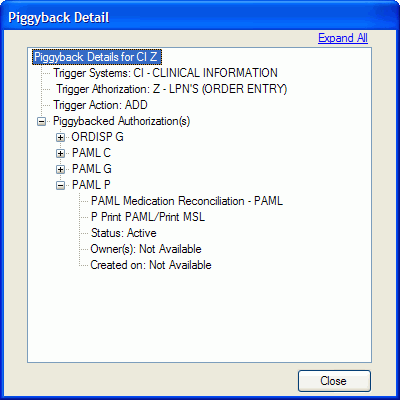Report - Piggyback Authorizations
- The batch authorization process allows keygivers to grant authorizations
in bulk to those systems and SFAs for which they are a keygiver. Setting
up batch authorizations requires special PAS authorization. See also:
- To generate a list
of all defined PAS piggybacks:
- Click the Reports menu.
- Click the Piggyback Authorizations option.
- The report display lists systems with piggybacks, one line for
each action that triggers the piggyback (Add or Remove):
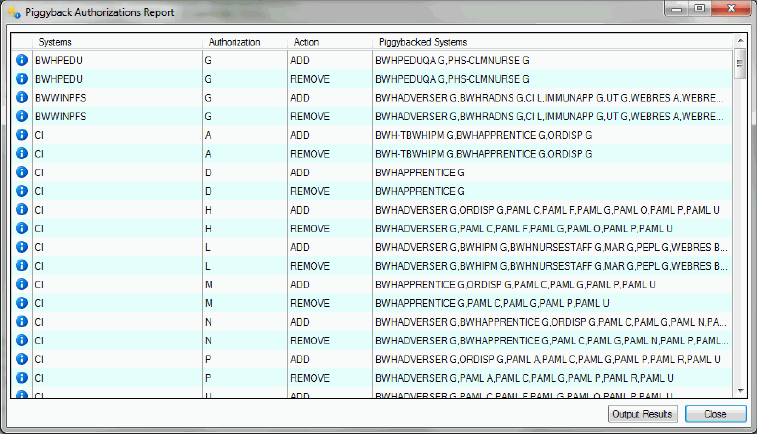
- Information for each
piggyback listed includes:
 - click to display details
- click to display details- System - Trigger system
- Authorization - Trigger authorization
- Action - Trigger action
- Piggybacked Systems - List of all system authorizations that have
been linked to the trigger system and authorization
- The detail view shows
the information in the report in a more readable format.
- Click
 to display the options for a category
in the tree; click
to display the options for a category
in the tree; click  to hide them.
to hide them.
- Click the Expand All link to display
all the sub-entries, and Collapse All
to hide all the sub-entries.
- Click the Close button
to return to the report view.
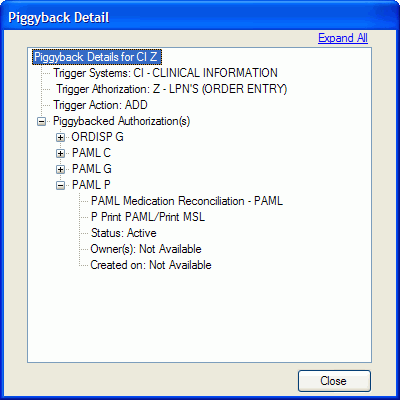
- To export the search
results to a new text (.txt) file:
- Click the Output Results
button, or click the Actions menu and then click the Output Results
option.
- By default, the field delimiter is a Tab character. When prompted,
to change the delimiter, select a different option from the drop-down
list. Click the OK button
to continue.
- When prompted, navigate to the storage area for the new txt file,
and type a File name.
- Click the Save button.
- Click the OK button to
acknowledge the message when the report output is complete to the
selected file area.
- Click Close.
- Click
 in the upper right.
in the upper right.
- Click the File menu, and then click the Close option.
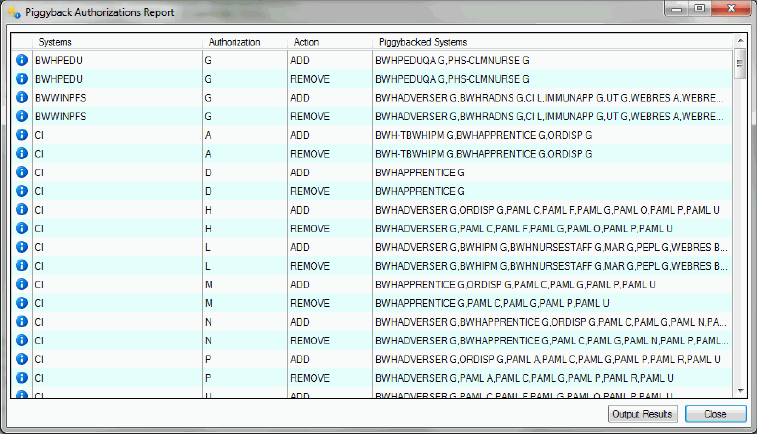
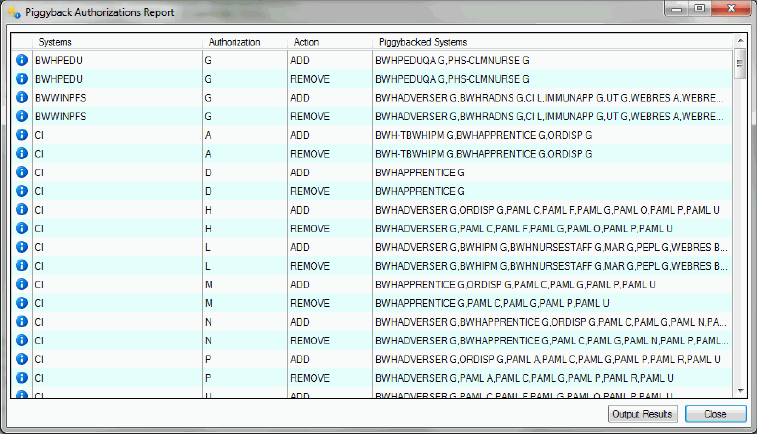
 to display the options for a category
in the tree; click
to display the options for a category
in the tree; click  to hide them.
to hide them.