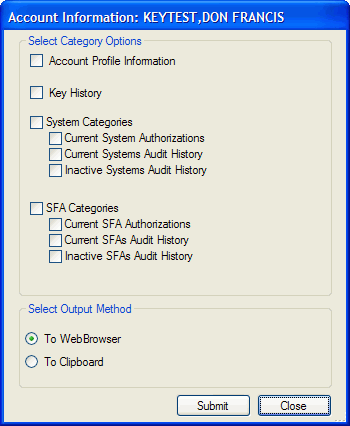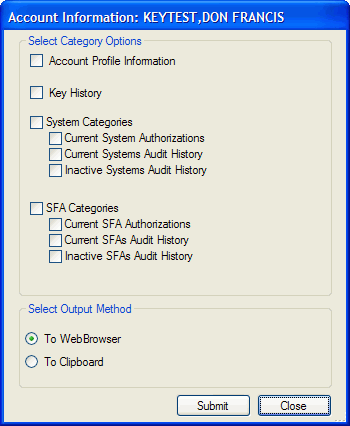Report - Information for a User Account
- To generate information
for a user account:
- Click the Reports menu.
- Click the Account Information option.
- Select an account.
- Click to select the data to be included by checking the associated
checkbox. Options include:
- Account Profile Information (demographics)
- Key History
- System - current authorizations, current systems audit history,
inactive systems audit history
- SFA - current authorizations, current SFAs audit history, inactive
SFAs audit history
- Click to select an output method:
- To display and print, select the To Web Browser option.
- To copy for pasting to a document, select the To Clipboard option.
By default, the field delimiter is a Tab character. When prompted,
to change the delimiter, select a different option from the drop-down
list. Click the OK button
to continue.
- Click the Submit button.
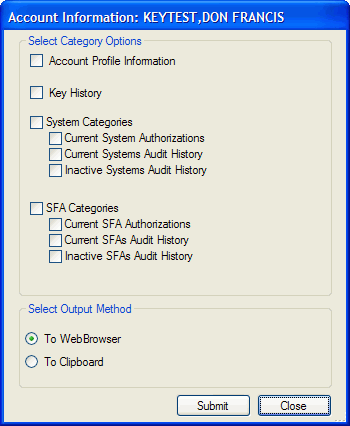
- If you opted to copy the data to the device clipboard for pasting
into an Excel spreadsheet or other file that accepts character-delimited
data:
- By default, the field delimiter is a Tab character. When prompted,
to change the delimiter, select a different option from the drop-down
list.
- Click the OK button to
continue.
- Click the OK button to
acknowledge the message when the data has been copied to the clipboard.
- To preview and/or generate a paper copy from the web browser display:
- On the browser display, click the File menu.
- To display a mock-up, click the Print Preview option.
- To open the printing window, click the Print option.
- Generate a paper copy:
- From the Print Preview, click the
 icon, set
the parameters when prompted and click the Print
button. The preview and print windows close automatically.
icon, set
the parameters when prompted and click the Print
button. The preview and print windows close automatically.
- From the Print window, click the Print
button. The window closes automatically.
- To close the display:
- Click
 in the upper right.
in the upper right.
- Click the File menu, and then click the Close option.
- To return to the main PAS window, click the Close
button.