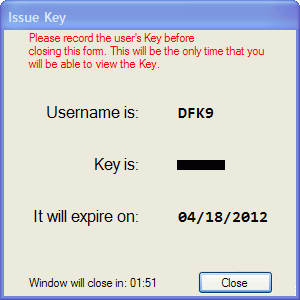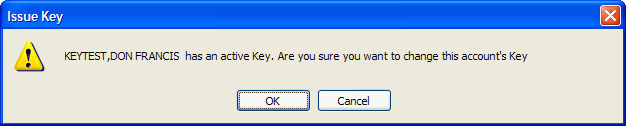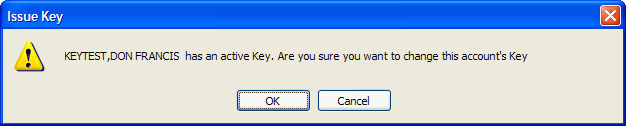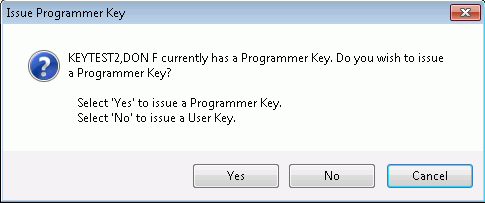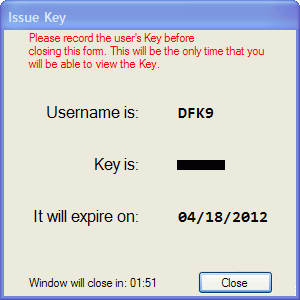Issue a User Key
- The Issue Key function allows a you to change the Key for an active
account or reactivate an inactive account by issuing a new Key.
- This function is restricted to authorized users. An audit record
is kept.
- The key is not the same as the password.
- Users can look up their own keys: see Finding
My Key.
- To issue a key for
a user account:
- Select the account.
- Click the Key menu.
- Click the Issue Key option.
- If the selected account was merged to a different account, you
cannot issue a key to the selected account. At the message, make a
note of the account this selected account was merged to, and then
click OK. Select
the account as noted, and repeat the steps above.
- If the account has an active key, when prompted, click OK
to confirm that you want to change the key.
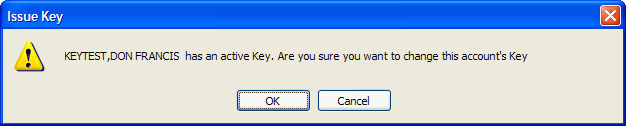
- If the selected account has a programmer key, when prompted:
- The Cancel button is in
focus when the prompt appears to help prevent inadvertent errors.
- Click the Yes button to
issue a new programmer key.
- Click the No button to
issue a new user key.
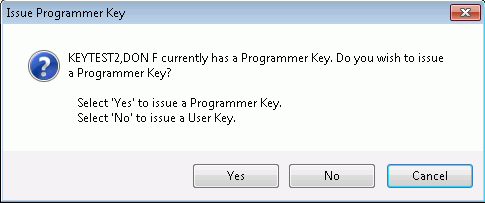
- When prompted, authenticate your authorization by typing your User Name
and Password, and then clicking the OK
button.
- The new key for the selected account is generated automatically.
If needed, while the display is available (it closes automatically
after two minutes), make a note of it.