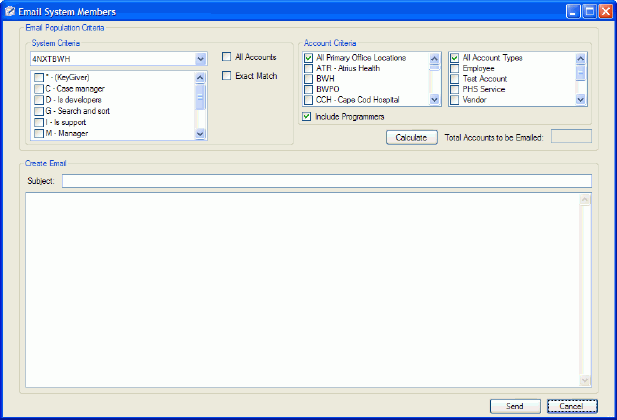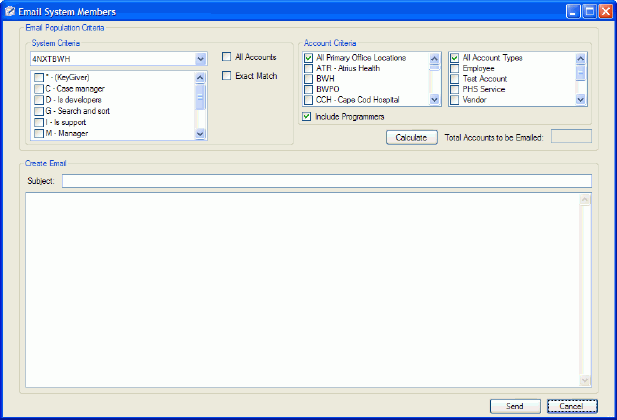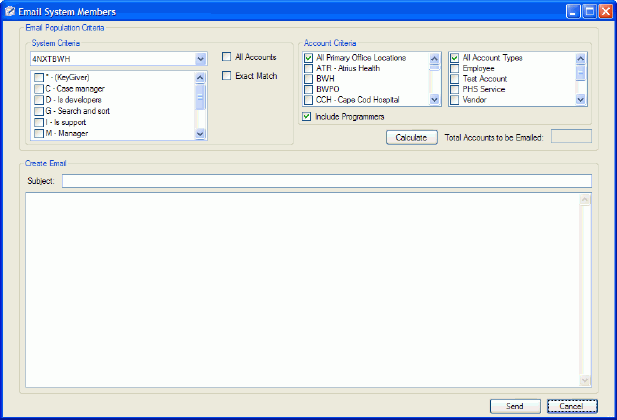Email System or SFA Members
- Keygivers for a system or SFA can email all or some of the users who are authorized for that system or SFA.
- To find out who the authorized users are, including who would receive an email set up for limited recipients, see Generating an Account List.
- To set up an email to send to user for a system or SFA:
- Click the Tools menu, then hold the mouse pointer over the Keygiver option.
- Click the option to select the recipient group type: Email System Members or Email SFA Members.
- Click to select a system or SFA from the associated drop-down list. Only the systems or SFAs for which you are a keygiver are listed.
- To limit the recipients to those with specific authorization(s), click to check one or more authorizations in the list below the system or SFA selection. To limit recipients to those who have all of the selected authorizations, and no others, click to check the Exact Match checkbox.
- To address all authorized users who meet the account criteria (next), click to check the All Accounts checkbox.
- By default, the account criteria are set to include all primary office locations, all account types, and programmers. Click one or more options in either or both lists to limit the recipients. Click to uncheck the Include Programmers checkbox to avoid emailing programmers.
- Click the Calculate button to count the number of accounts to be emailed.
- Type the subject.
- Type your message in the large text entry field.
- Click the Send button.
- Click the OK button to acknowledge the message when the email is sent.