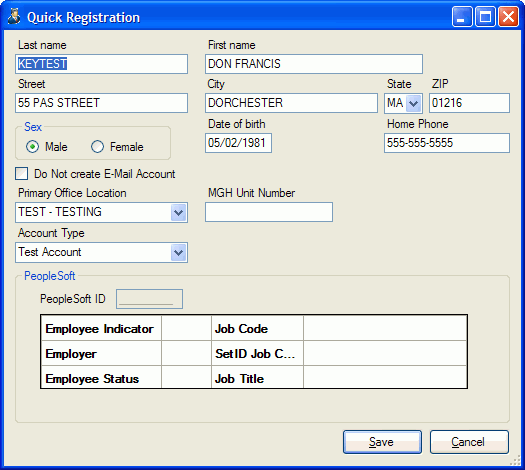Edit a Existing PAS Account (Mini-Reg)
- Editing PAS accounts requires specific authorization.
- Merged accounts cannot be edited.
- As of releaseDate,
the Primary Office Location (POL) can be selected when creating a
new account, but is read-only when editing an existing account. The
POL for existing accounts is defined and maintained by the system.
- From the main PAS window:
- Click the Account menu.
- Click the Create or Edit Account option. The Registration Database
window opens, displaying the information for the selected account.
- To select a different
account for editing:
- Click the Account menu.
- Click the Create or Edit Account option.
- Type any of the following in the Account field:
- Account network ID (NID or alias)
- Brigham and Women's Hospital medical record number (MRN)
- Massachusetts General Hospital MRN
- Peoplesoft identifier
- Name, starting with the last, separated from the first by a comma
(lastName, firstName)
- To limit the search results, click to select an option from the
Sex drop-down list.
- To limit the search results, type the date of birth.
- Press the ENTER key or click the
 icon.
icon.
- Users who match your search criteria are listed in the center pane.
- For multiple results, click a column heading to sort in alphanumeric
order - BWH MRN; MGH MRN; Peoplesoft ID: Last,First (name); Network
ID: Sex; Date of birth, Partial SSN.
- When selected, the description section at the bottom is red and
includes a note if the account is disabled.
- To display the systems for which a user is authorized, click to
select the line. Systems are displayed in the bottom pane.
- Make changes to the account:
- Click to select the line for the user. When available, the user's
home address and maiden name are displayed in under Vital information
in the bottom right.
- Click the Edit button.
The Quick Registration window opens, displaying the current information
for the account.
- If the account is merged, editing is not allowed. The notification
includes the account to which the selected account was merged. Click
OK to close the message, and
then click the Cancel button.
- Update the demographic information as applicable. Editing the Peoplesoft
ID number requires explicit authorization.
- Click the Save button to
complete the changes.
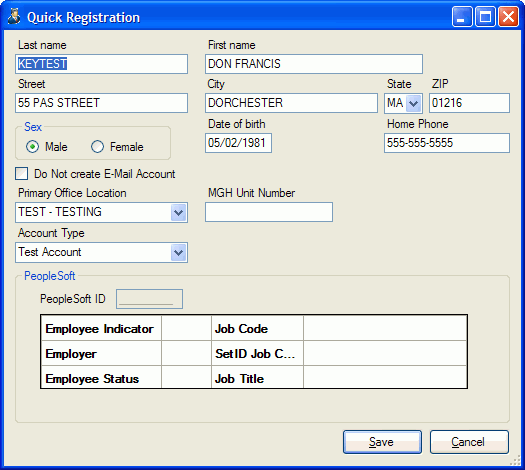
Creating a new account
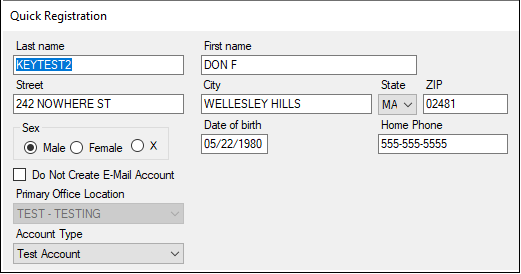
Editing
an existing account (read-only Primary Office Location)