 |
FAQ: 4Next Online login & accounts |
|
Login questions
What's my 4Next user name?
Your user name for 4Next is your email address for your facility or managing group.
- If you've forgotten your user name or password, 4Next will lock you out for 1 hour after 10 unsuccessful attempts to sign in.
I forgot my 4Next password - what can I do?
If you can't remember your password, you must set up a new one. 4Next support can't reset your password, this needs to be done by you.
- If you've forgotten your user name or password, 4Next will lock you out for 1 hour after 10 unsuccessful attempts to sign in.
- Click
 on the 4Next opening view.
on the 4Next opening view. - When prompted to sign in, click the Get
Help link under
 .
. - Click the Forgot or expired password link.
- Follow the prompts to set up a new password.
I'm getting a message that I'm locked out - what should I do?
If you've forgotten your user name or password, 4Next will lock you out for 1 hour after 10 unsuccessful attempts to sign in.
- Your user name for 4Next is your email address for your facility or managing group.
- Reset your password to set up a new one
If you get locked out, click the Contact Us button below, complete the form, and then click  .
.
Why do I need a code to log in every time?
4Next uses 2-factor authentication to prevent unauthorized access to your account and to protect the privacy of our patients. For receiving your authentication code, set up your account with one of the following:
- Cell phone number that reliably receives text messages (required for setting up your account)
- Land line number to receive a voice message (after your account is set up, if cell phone texting is not the best thing for you)
Can I change the phone number for the log in code?
Yes. Please click the Contact Us button below, complete the form, and then click  .
.
Can we add an additional cell phone number for confirmation codes to be sent to?
Each account allows only one phone number to receive a confirmation code for login. The code can be sent as a text or a voice message.
If your site has one person who normally handles referrals, any person who is covering (vacation, sick time, etc.) has to have their own account. Any actions taken under your login can only be performed by you and nobody else.
- Sharing an account is a violation of the password security policies for 4Next. Violations can result in disciplinary action, including the loss of access to 4Next for your site.
What happens next after I request access?
Once your new account request is received and approved, A system generated email is sent from '4Nextproductteam@partners.org' with instructions to log in.
Check your inbox and junk folder for an enrollment email from 4Nextproductteam@partners.org.
The temp password expires after 10 days.
Can you send me a new sign-up confirmation email?
Yes. Please click the Contact Us button below, complete the form, and then click  .
.
How do I deal with a "No Authorizations" message?
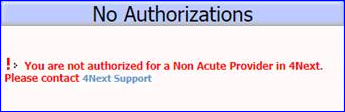
You may see this message after running 4Next for an extended period without closing down the browser. To resolve this problem:
- Close down the browser entirely by clicking in the upper right.
- Relaunch the browser.
- Reconnect to https://4next.massgeneralbrigham.org/
How do I deal with "not assigned this app in Okta" message?
If you see this message: Sorry, you can't access 4Next because you are not assigned this app in Okta.
your account was deactivated for some reason or by mistake.
Please click the Contact Us button below, complete the form, and then click  .
.
Where is the online training for 4Next?
Before a facility can come online with 4Next non-acute, at least two (2) users must complete the online training. To start, complete and submit the enrollment form for access to the system.
Once your new account request is received and approved, A system generated email is sent from '4Nextproductteam@partners.org' with instructions to log in.
Check your inbox and junk folder for an enrollment email from 4Nextproductteam@partners.org.
The temp password expires after 10 days. Once you are in the application please click on the Help link in the upper right hand corner, then click on the eLearn link to go through the training tutorial.
New sites / Joining 4Next
How can we add sites for a group that’s already online?
To add sites for your group, click the Contact Us button below. In the message, list each site to be added, including the name, full address, and any ‘also known as’ names that can help find the site for referrals. Click Submit when the list is complete.
How can our facility or group join 4Next?
- 4Next requires documentation that you’re a SNF, HHA, LTAC, Rehab, or Hospice with a CMS/JCAHO license. In addition, you need to identify a minimum of two (2) staff members who must complete 4Next online eLearning and ensure that referrals are handled in a timely manner.
For a facility to become an online provider to receive online referrals:
- Click the Contact Us button and submit a request to receive 4Next referrals online.
- When the 4Next Support team contacts you, submit the required documentation as an attachment.
- The staff (at least 2) who'll be completing the eLearning and handling referrals must complete the online access request form, eSign the password security and confidentiality statements, and forward to their manager to sign.
4Next non-acute enrollment request form (pdf) - click the link to open; instructions to download, complete, sign and send are included.
- The manager must eSign all access request forms and forward them to the 4Next support team. (Complete instructions are included on the form.)
- Once the 4Next support team receives and validates the requests,
for each new user, they will grant access to the 4Next eLearning
and a system generated email will be sent with login instructions.
 The confirmation code expires after 10 days.
The confirmation code expires after 10 days. - After logging in for the first time, each new user must complete
online training by clicking the Help link
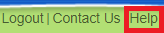 in the upper right to find eLearn.
in the upper right to find eLearn. - The manager must ensure that each new user has completed the online training.
- Once at least two (2) staff members have completed training,
the manager can click the Contact Us button below, complete the form, and then click
 to let the 4Next support team know who those staff members are.
to let the 4Next support team know who those staff members are. - When 4Next support verifies that the new users have been trained, the new facility will be granted online access.
User enrollment & adding locations
I already have access to 4Next, I need to add a new site or sites
To request access for additional sites, your manager must click the Contact Us button below, complete the form, and then click  .
Required information includes your full name, work email, and the
name, city, and state for each site to be added.
.
Required information includes your full name, work email, and the
name, city, and state for each site to be added.
I'm a new user for a site that's already online
- You must be trained to use 4Next by someone at your site. Your manager or another staff member must sign your application for enrollment to affirm that you are an employee of the facility and that you're trained.
- Complete the online access request form, eSign the password security and confidentiality statements, and forward to the staff member who can affirm your employment and training.
4Next enrollment request form (pdf) - click the link to open; instructions to download, complete, sign and send are included.
- The staff member who can affirm your employment and training must eSign your request form and forward it to the 4Next support team. (Complete instructions are included on the form.)
- Once the 4Next support team receives and validates your requests,
you will receive a system generated email with instructions for
your login.
 The confirmation code expires after 10 days.
The confirmation code expires after 10 days.
I'm a new user for a site that is going to receive electronic referrals online
For a facility to become an online provider to receive online referrals:
- At least two (2) staff members must have access to ensure timely handling of referrals.
- Those staff members must complete the online access request form, eSign the password security and confidentiality statements, and forward to their manager to sign.
4Next non-acute enrollment request form (pdf) - click the link to open; instructions to download, complete, sign and send are included.
- The manager must eSign all access request forms and forward them to the 4Next support team. (Complete instructions are included on the form.)
- Once the 4Next support team receives and validates the requests,
for each new user, they will grant access to the 4Next eLearning
and a system generated email will be sent with login instructions.
 The confirmation code expires after 10 days.
The confirmation code expires after 10 days. - After logging in for the first time, each new user must complete
online training by clicking the Help link
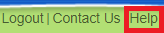 in the upper right to find eLearn.
in the upper right to find eLearn.
- The manager must ensure that each new user has completed the online training.
- Once at least two (2) staff members have completed training,
the manager can click the Contact Us button below, complete the form, and then click
 to let the 4Next support team know who those staff members are.
to let the 4Next support team know who those staff members are. - When 4Next support verifies that the new users have been trained, the new facility will be granted online access.
Contact Us
The question I have isn't here - how can I contact the 4Next team?
Otherwise, click the Contact Us button below, complete the form, and then click  .
.
See also: